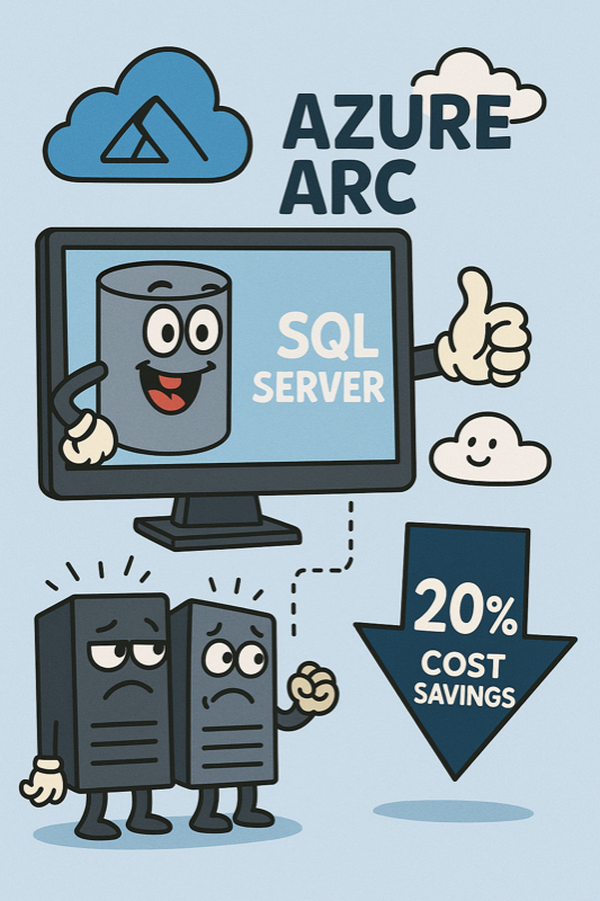
Lessons Learned
Permissions
The required permissions must be set thoroughly and are documented at https://learn.microsoft.com/azure/azure-arc/servers/prerequisites
Make sure that:
- Microsoft.AzureArcData resource provider is registered
- Service principal has access to one or more Azure Connected Machine Onboarding role and:
- Microsoft.AzureArcData/register/action
- Microsoft.HybridCompute/machines/extensions/read
- Microsoft.HybridCompute/machines/extensions/write
- Microsoft.Resources/deployments/validate/action
Prerequisites for SQL Extensions are more specific: https://learn.microsoft.com/en-us/sql/sql-server/azure-arc/prerequisites?view=sql-server-ver16&tabs=azure#before-you-deploy
Azure Arc Agent vs Azure Arc SQL Extension
First of all, Azure Arc Agent and Azure Arc SQL Extension are separate products, apparently created by separate teams. Installing Azure Arc Agent is a prerequisite for the SQL Extension.
Per Microsoft documentation , it takes 10 minutes for the agent to automatically discover and install the SQL extension. However, this doesn’t always happen by itself.
On-Premises Servers Accessing Azure via HTTP Proxy
Both Azure ARC Agent and SQL Extension support access through HTTP proxy for environments behind firewalls that do not have direct access to the Azure cloud. However, they behave very differently by default.
The typical installation script code is similar in both cases:
# Install the hybrid agent
& "$env:TEMP\install_windows_azcmagent.ps1" -proxy "http://<proxy>:<port>";
if ($LASTEXITCODE -ne 0) { exit 1; }
# Run connect command
& "$env:ProgramW6432\AzureConnectedMachineAgent\azcmagent.exe" connect --service-principal-id "$ServicePrincipalId" --service-principal-secret "$ServicePrincipalClientSecret" --resource-group "$env:RESOURCE_GROUP" --tenant-id "$env:TENANT_ID" --location "$env:LOCATION" --subscription-id "$env:SUBSCRIPTION_ID" --cloud "$env:CLOUD" --correlation-id "$env:CORRELATION_ID";
# Install the SQL extention
& "$env:ProgramW6432\AzureExtensionForSQLServer\AzureExtensionForSQLServer.exe" --subId $subId --resourceGroup $resourceGroup --location $location --tenantid $servicePrincipalTenantId --service-principal-app-id $servicePrincipalAppId --service-principal-secret $servicePrincipalSecret --proxy $proxy --licenseType $licenseType
However, in this scenario the ARC Agent will work but the SQL Extension will not. The reason is that the SQL Extension will try to access the ARC Agent running on localhost via the HTTP proxy. The trick is to set the NO_PROXY environment variable at the machine level.
[Environment]::SetEnvironmentVariable("NO_PROXY", "localhost,127.0.0.1", "Machine")
Proxy Environment Variables for ARC
Setting environment variables for ARC Agent and SQL Extension:
[Environment]::SetEnvironmentVariable("HTTPS_PROXY", "http://<proxy>:<port>", "Machine")
$env:HTTPS_PROXY = [System.Environment]::GetEnvironmentVariable("HTTPS_PROXY", "Machine")
[Environment]::SetEnvironmentVariable("HTTP_PROXY", "http://<proxy>:<port>", "Machine")
$env:HTTP_PROXY = [System.Environment]::GetEnvironmentVariable("HTTP_PROXY", "Machine")
[Environment]::SetEnvironmentVariable("NO_PROXY", "localhost,127.0.0.1", "Machine")
$env:NO_PROXY = [System.Environment]::GetEnvironmentVariable("NO_PROXY", "Machine")
Endpoints to Allow in Proxy ACL
aka.ms
download.microsoft.com
packages.microsoft.com
login.windows.net
login.microsoftonline.com
*.login.microsoft.com
pas.windows.net
management.azure.com
*.his.arc.azure.com
*.guestconfiguration.azure.com
guestnotificationservice.azure.com
*.guestnotificationservice.azure.com
*.servicebus.windows.net
*.servicebus.windows.net
*.waconazure.com
*.blob.core.windows.net
*.arcdataservices.com
*.azurewebsites.net
www.microsoft.com
*.web.core.windows.net
Clean Uninstall
Uninstalling ARC agent and Extension in Control Panel is not enough. Remove the following directories:
C:\ProgramData\AzureConnectedMachineAgentC:\ProgramData\GuestConfigC:\Program Files\AzureConnectedMachineAgentC:\Program Files\AzureExtensionForSQLServer
Then reboot the system.
Azure Resource Graph Explorer Query
resources
| where type =~ 'Microsoft.AzureArcData/SqlServerInstances'
| extend
licenseType = properties.licenseType,
edition = properties.edition
| project
name,
resourceGroup,
location,
licenseType,
edition,
status = properties.status,
version = properties.version,
coreCount = properties.vCores,
lastSyncTime = properties.lastSyncTime
| order by resourceGroup asc, name asc